How to enable QR Code in Google Chrome | Latest update of Google Chrome
You get a new update in Google Chrome which is related to QR code.
Earlier we used to enable QR codes by downloading extensions. This is a little risky for our browser privacy, but we use it. From now on we will not need to download any extension because a new update has come in Google Chrome which is currently running in beta version.
Earlier we used to enable QR codes by downloading extensions. This is a little risky for our browser privacy, but we use it. From now on we will not need to download any extension because a new update has come in Google Chrome which is currently running in beta version.
But we can also use it in our main browser, so in today's post, we will learn How to enable QR Code in Google Chrome?
" Do we know what the full form of a QR code?
QR is the short form of Quick Response.
QR code works very important in our life as its name."
So now let's find out how to enable QR code in Google Chrome.
- First step: We have to open Google Chrome and search chrome://flags
We find a page like this :
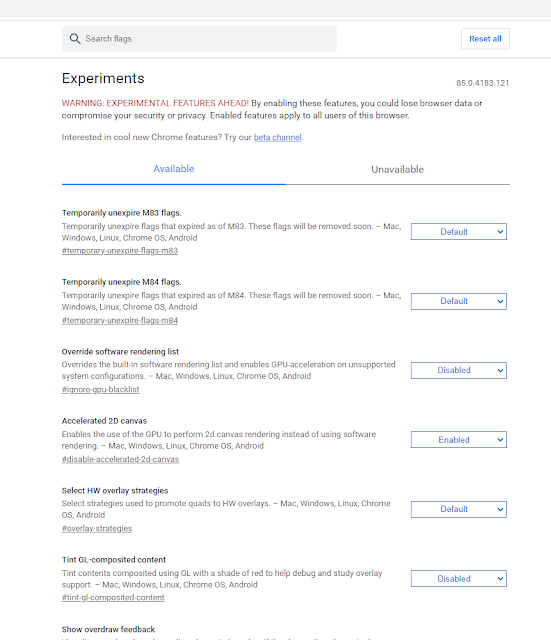 |
| How to enable QR Code in Google Chrome Latest update of Google Chrome |
- Second step: Search QR code in the search flags box. See in the picture given below.
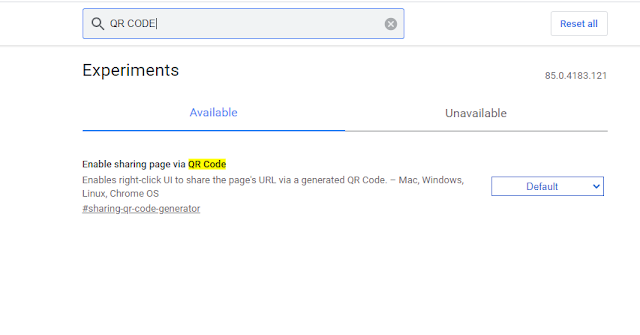 |
| How to enable QR Code in Google Chrome Latest update of Google Chrome |
You can also watch this video for full steps and detailed information.
- Third step: Change the default option to enable and relaunch your chrome see in the given pic or check out our video given above.
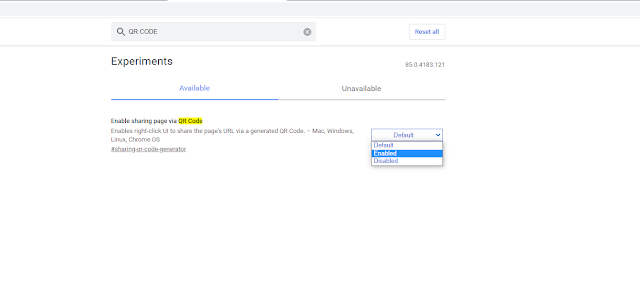 |
| How to enable QR Code in Google Chrome Latest update of Google Chrome |
 |
| How to enable QR Code in Google Chrome Latest update of Google Chrome |
So we can enable the QR code in Google Chrome in the same way. This update is in beta, but Google Chrome has many attractive features coming, so wait and see. If you have a problem to understand this post, then you can easily understand it by visiting the video above.
I hope you find this post useful.
THANKS FOR VISITING